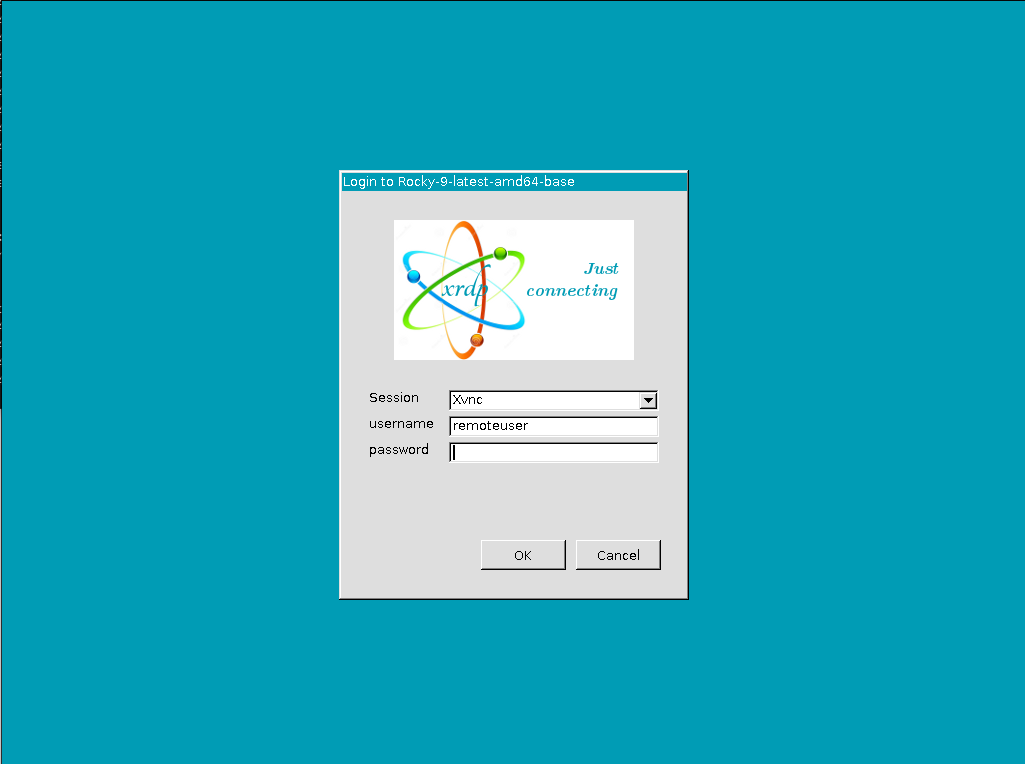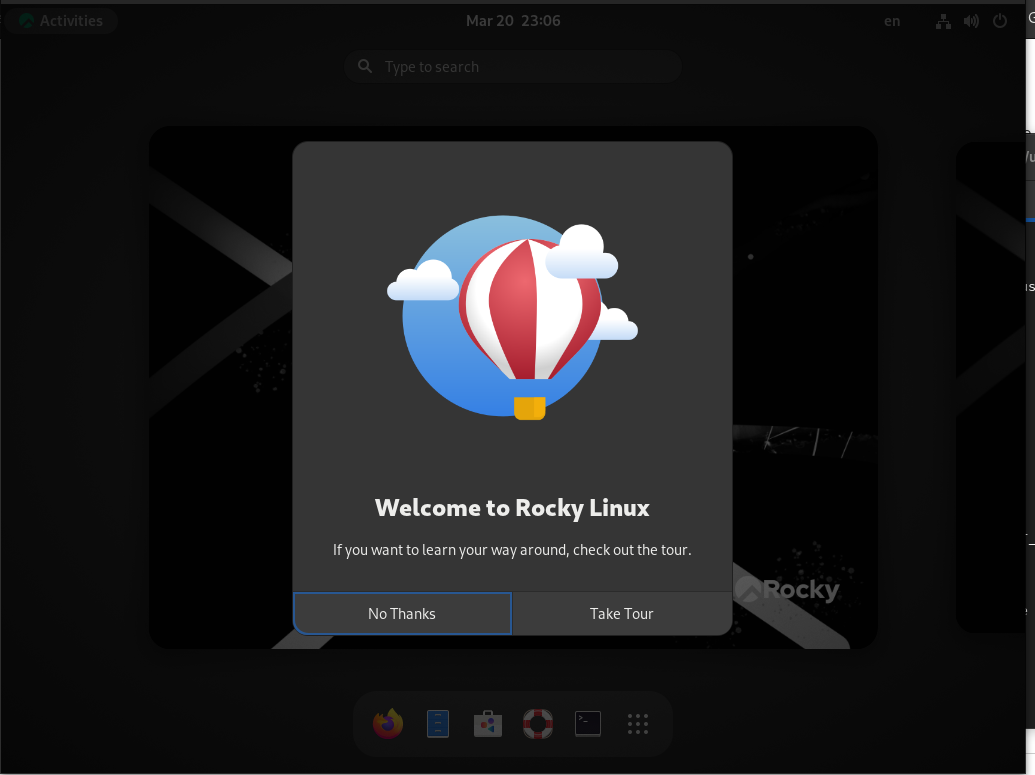Deploy to Hetzner using the following steps. Tested on
- Rocky Linux 9
Activate Rocky linux 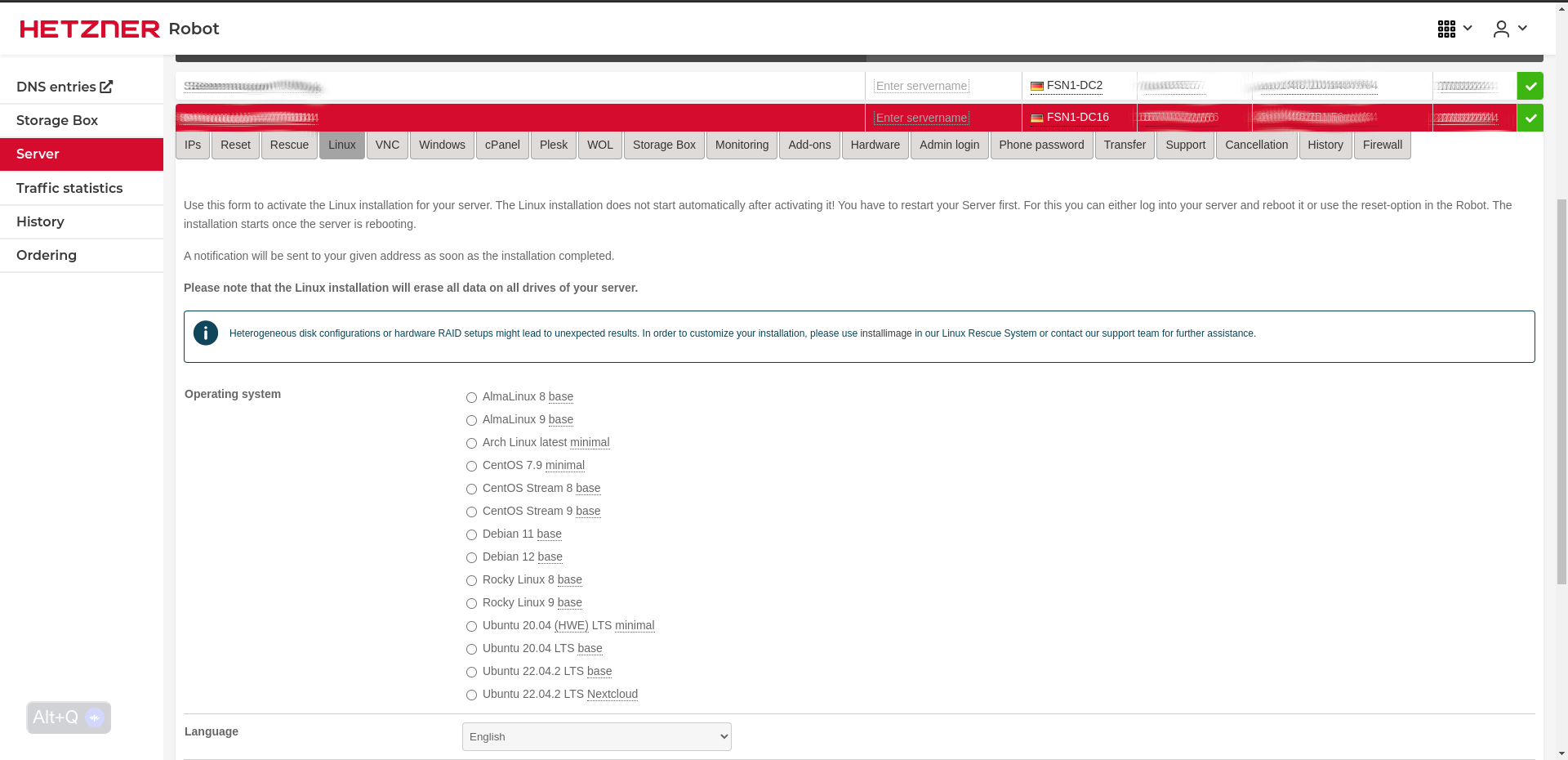
SSH into Hetzner baremetal server
Create lab-user
curl -OL https://gist.githubusercontent.com/tosin2013/385054f345ff7129df6167631156fa2a/raw/b67866c8d0ec220c393ea83d2c7056f33c472e65/configure-sudo-user.sh
chmod +x configure-sudo-user.sh
./configure-sudo-user.sh lab-user
SSH into the lab-user
sudo su - lab-user
Configure SSH
IP_ADDRESS=$(hostname -I | awk '{print $1}')
ssh-keygen -f ~/.ssh/id_rsa -t rsa -N ''
ssh-copy-id lab-user@${IP_ADDRESS}
create /tmp/config.yml as lab-user
you can uae ansiblesafe to generate the content of this file - link
Ansible Vault Secrets Documentation
$ vi /tmp/config.yml
rhsm_username: rheluser
rhsm_password: rhelpassword
rhsm_org: orgid
rhsm_activationkey: activationkey
admin_user_password: password # Change to the lab-user password
offline_token: offlinetoken
openshift_pull_secret: pullsecret
automation_hub_offline_token: automationhubtoken
freeipa_server_admin_password: password # Change to the lab-user password
xrdp_remote_user: remoteuser
xrdp_remote_user_password: password
aws_access_key: accesskey # optional used for aws credentials and route53
aws_secret_key: secretkey # optional used for aws credentials and route53
Add the following to .bashrc as lab-user when using /tmp/config.yml file
$ SSH_PASSWORD=DontForgetToChangeMe # Use the password of the lab-user
$ cat >notouch.env<<EOF
export SSH_USER=lab-user
export CICD_PIPELINE='true'
export ENV_USERNAME=lab-user
export CICD_ENVIORNMENT="gitlab" # or onedev change this vault for default cicd enviornment to deploy VMS
export DOMAIN=qubinodelab.io # Change to your domain if you want to use your own domain
export USE_HASHICORP_VAULT='false'
export USE_HASHICORP_CLOUD='false'
export KVM_VERSION="0.8.0"
export FORWARDER='1.1.1.1'
export ACTIVE_BRIDGE='false'
export INTERFACE=bond0
export USE_ROUTE53=true
export GIT_REPO=https://github.com/tosin2013/qubinode_navigator.git
export INVENTORY=hetzner
export SSH_PASSWORD=${SSH_PASSWORD}
EOF
$ vi notouch.env
Recommned Option: Setting Up Variables in HashiCorp Cloud Platform (HCP) Vault Secrets Setting Up Variables in HashiCorp Cloud Platform (HCP) Vault Secrets
$ SSH_PASSWORD=DontForgetToChangeMe # Use the password of the lab-user
$ DOMAIN=example-server.com
$ EMAIL=user@example.com # used for letsencrypt
$ GUID=your-guid
$ cat >notouch.env<<EOF
export SSH_USER=lab-user
export CICD_PIPELINE='true'
export ENV_USERNAME=lab-user
export CICD_ENVIORNMENT="gitlab" # or onedev change this vault for default cicd enviornment to deploy VMS
export DOMAIN=${DOMAIN} # Change to your domain if you want to use your own domain
export KVM_VERSION="0.8.0"
export ZONE_NAME=${DOMAIN}
export EMAIL=${EMAIL}
export GUID=$GUID
export USE_HASHICORP_VAULT='true'
export USE_HASHICORP_CLOUD='true'
export FORWARDER='1.1.1.1'
export ACTIVE_BRIDGE='false'
export INTERFACE=bond0
export USE_ROUTE53=true
export GIT_REPO=https://github.com/tosin2013/qubinode_navigator.git
export INVENTORY=hetzner
export SSH_PASSWORD=${SSH_PASSWORD}
export HCP_CLIENT_ID="your-client-id"
export HCP_CLIENT_SECRET="your-client-secret"
export HCP_ORG_ID="your-org-id"
export HCP_PROJECT_ID="your-project-id"
export APP_NAME="appname"
export OLLAMA_WORKLOAD="false"
EOF
$ vi notouch.env
Run the following commands as lab-user
sudo dnf install -y tmux curl git vim
git clone https://github.com/gpakosz/.tmux.git
ln -s -f .tmux/.tmux.conf
cp .tmux/.tmux.conf.local .
curl -OL https://raw.githubusercontent.com/tosin2013/qubinode_navigator/main/rocky-linux-hetzner.sh
chmod +x rocky-linux-hetzner.sh
tmux new-session -s rocky-linux-hetzner
source notouch.env && sudo -E ./rocky-linux-hetzner.sh
ssh into vm and run the following
$ sudo kcli download image rhel8
$ sudo kcli download image rhel9
When the prompt below comes up follow the link and look for the corresponding rhel release.  right click on the link and copy the link address
right click on the link and copy the link address 
To Access the Baremetal Node
Option 1: Access the VM via the console
Login to the VM using ssh or cockpit console. The endpoint will be https://SERVER_ADDRESS:9090 and the username and password are the same as the lab-user password you set in the config.yml file. 
Option 2: Access the Server GUI
IP_ADDRESS=192.168.1.100
xfreerdp /v:${IP_ADDRESS}:3389 /u:remoteuser
You may also use Remmina or any other RDP client to access the server.